What you should know
- This guide outlines the causes and solutions when your AirPods keep cutting out
- Typically you can fix the problem with a few easy steps
- Resetting your AirPods and Bluetooth connection is the most common solution
Introduction
Experiencing interruptions in your favorite songs, podcasts, or calls due to your AirPods sound cutting out can be immensely frustrating. If you’ve found yourself wondering, “Why do my AirPods keep cutting out?” you’re not alone. This common issue can have many root causes, ranging from Bluetooth interference and sensor malfunctions to low battery levels and outdated firmware.
In this comprehensive guide, we will delve into each possible reason behind the annoying cutouts and provide you with step-by-step solutions to ensure a seamless and enjoyable listening experience. Let’s dive in and explore the various strategies to keep your AirPods running smoothly, so you can get back to enjoying your audio without any unwelcome interruptions.

Why do my AirPods keep cutting out?
A sound cutout occurs when the audio on your AirPods suddenly experiences static, stuttering, or sudden short drops in the audio even though they show as still connected to your audio device – such as your iPhone, Mac, or iPad. This is different than situations where the AirPods unexpectedly completely disconnect from your device.
Before we can fix the problem we need to understand the possible reasons why your AirPods keep cutting out. It is likely one or a combination of the following issues.
Bluetooth Interference can Cause Your AirPods to Keep Cutting Out
Obviously AirPods wireless functionality is incredibly convenient and avoids things like messy wires. However, there is one problem you may have to deal with – Bluetooth interference.
Bluetooth interference can be the result of several factors. For instance, walls and concrete objects can impede the Bluetooth signal resulting in your AirPods cutting out.
In addition, Bluetooth uses the 2.4 GHz frequency and there can be conflicts with other devices such as WiFi routers, microwave ovens, and other Bluetooth devices. The more devices in the area the greater the likelihood for interference.
Finally, usable distance for Bluetooth is about 30 to 60 feet, so moving between rooms and increasing the distance between your AirPods and the audio device will impact performance as well.
AirPod Sensor Settings Can Cause Audio Issues
Your AirPods have built in sensors that activate when you place your AirPods in your ears. This feature, called Automatic Ear Detection, is a great feature that automatically allows audio to play when the AirPods are placed in your ear but pause when you take them out. This means you won’t miss any part of the songs, podcasts, or videos you play.
However, when these sensors are not operating properly they may cause audio to pause incorrectly even though your AirPods are in your ears.
Low Battery Power Can Cause Your AirPods to Keep Cutting Out
If the battery is low on your AirPods or your audio device (iPhone, Mac, iPad, etc.) you may experience issues with your Bluetooth connectivity and this can cause audio drops. If your AirPods battery falls below 20% charge them and see if the problem persists.
Compatibility Issues With Outdated Firmware
Firmware is software that runs on electronics such as phones, computers, and printers, at the hardware chip level. Periodically, Apple will release updated firmware for your AirPods to fix known problems or improve compatibility between different devices.
If your AirPods are running older firmware they may no longer be compatible with your phone or other audio devices and this can cause the sound to cut out.
As a general rule always keep your devices up to date running the latest software versions to improve performance and compatibility.
Audio Source or Internet Issues
There is a possibility that your AirPods are working properly and the problem is being caused by your phone, computer, or internet connection.
You may be running too many applications in the background and that could cause your AirPods to cut out. Additionally, if you are streaming music or other content over the internet, a poor internet connection would also be problematic.
Manufacturing Defects Can Cause AirPods to Cut Out
It does not happen often but a manufacturing defect could be the source of the problem. As an example, Apple announced in October 2020 that there were a small number of AirPods sold that experienced audio issues due to a manufacturing defect.
How do we stop our AirPods from cutting out?
Now that we have a list of the possible causes for this problem, let’s discuss the possible solutions to improve our AirPods performance.
Disable and Enable Bluetooth Settings to Fix Audio Cut Out Issues
The first thing you should do when troubleshooting why your AirPods keep cutting out is to simply disable and then enable Bluetooth on your iPhone or other audio device.
To do this open Settings on your iPhone and select Bluetooth. Then toggle the Bluetooth setting “off”, wait 30 seconds and toggle it back on. Place your AirPods in your ears and see if the problem persists.
Check the Battery Level and Charge Both Your AirPods and iPhone
Your next step should be to check your battery level and charge your AirPods if needed. Generally speaking you should keep your AirPods battery level above 20%.
To check the battery level of your AirPods place them in the case and then open the case next to your iPhone. A screen will appear showing the battery level of each AirPod and the charging case.
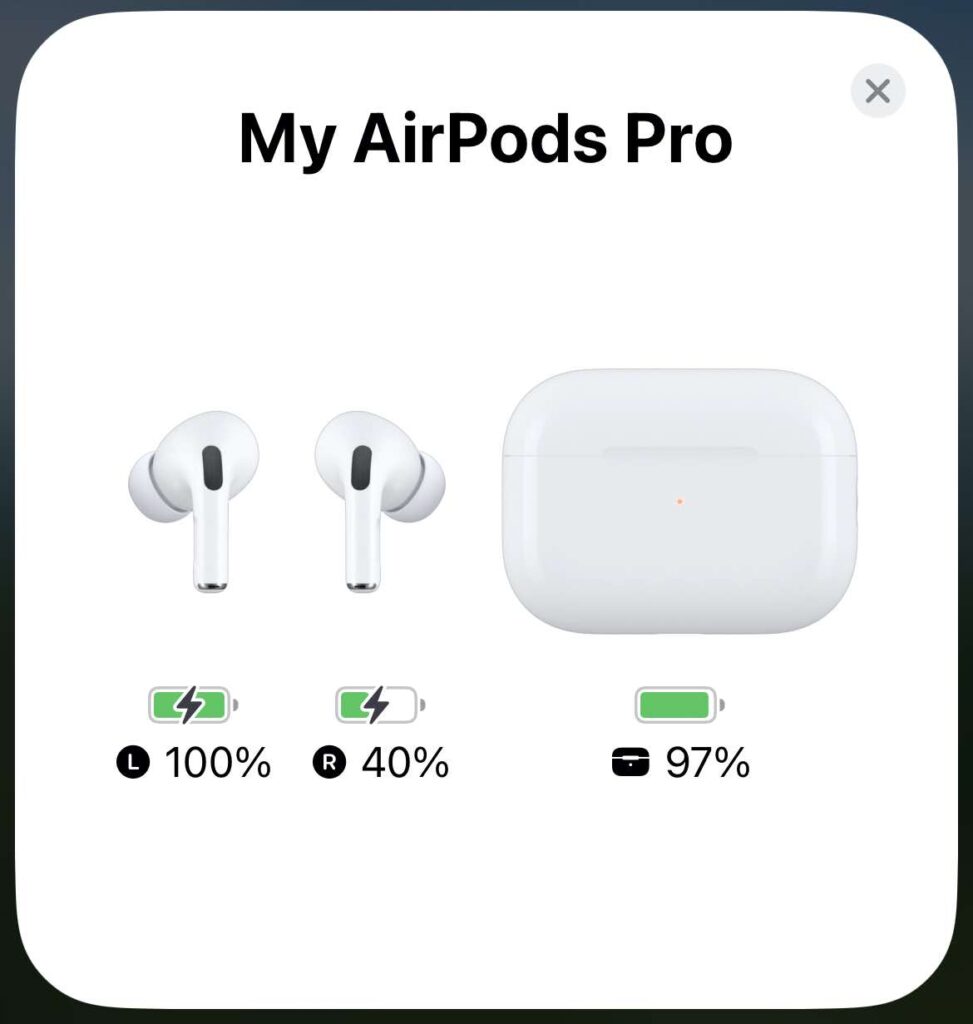
You should also check the battery level of your phone. If your phone battery is low it may decrease battery power to your Bluetooth connection which can cause problems as well.
Reset your AirPods and Bluetooth Connection
After checking your battery life and charging, you should reset your AirPods and Bluetooth connection if the problem persists. Most of the time you will find that resetting the AirPods and recreating the Bluetooth connection will fix your problem!
You should follow these steps to complete this process with an iPhone:
- Place your AirPods in the case and close the lid
- Wait 30 seconds
- Now open the case and place the AirPods in your ears
- On your iPhone go to Settings > Bluetooth and confirm that your AirPods show as “Connected”
- Click the “i” next to your AirPods
- Scroll to the bottom and click Forget Device
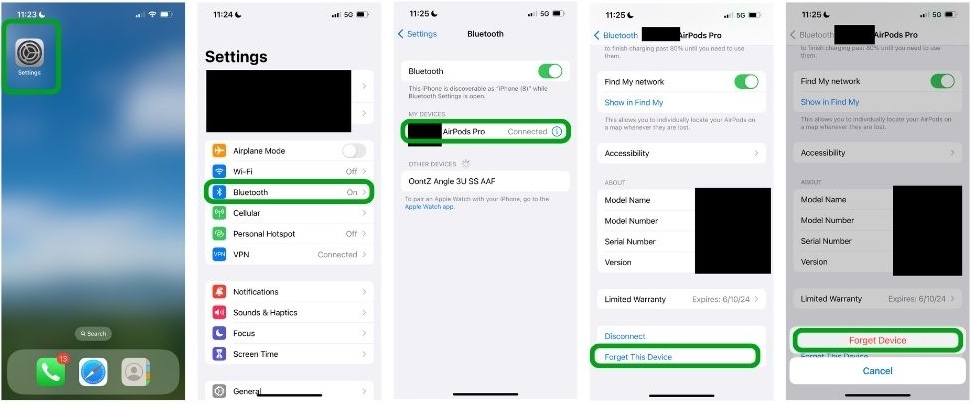
- Place your AirPods back in the case and close the lid
- Open the lid and press and hold the button on the back of the case until the light on the case turns amber then white
- Hold the case next to your phone and a screen will appear prompting you to connect your AirPods to the phone
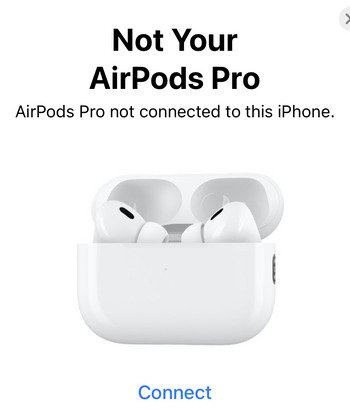
Once the connection is complete check to see if the problem has been resolved.
Update the Firmware to Prevent Your AirPods From Cutting Out
Apple releases firmware on a regular basis for its devices to correct known software bugs and correct compatibility issues between devices.
You might be used to running software updates on your iPhone, Mac, and other Apple devices, however AirPods are slightly different. The AirPods software is updated automatically. To update your AirPods place the AirPods in the case and place the case next to your iPhone and the update will happen in the background.
You can check the software version of your AirPods by opening Settings on your iPhone and selecting Bluetooth. Click the “i” next to your AirPods and scroll down to view the Software Version. You can compare this to the version information on Apple’s support website to make sure that everything matches.
Turn Off Automatic Ear Detection to Prevent Your AirPods From Cutting Out
Automatic Ear Detection is a really cool feature that senses when your AirPods are in your ears. But sometimes it can get a little out of whack and disabling it can correct sound problems with your AirPods. This is not a permanent fix, but if you cannot solve the problem any other way, this can help you in the short term.
To disable the Automatic Ear Detection functionality, place your AirPods in your ears and open Settings > Bluetooth and click the “i” next to your AIrPods. Now scroll down until you see the Automatic Ear Detection and turn “OFF” the setting.
Disable Audio Enhancements On Your iPhone to Stop Audio Issues
AirPods have some really impressive features that allow you to adjust the audio settings at a pretty granular level to suit your listening preferences. These settings allow you to amplify sounds and frequencies specific to the type of audio content you are listening too but this can sometimes lead to issues.
To see if this is the source of your problem, you should disable these audio enhancements in 2 places. First disable “Spacial Audio” by following these steps:
- Place your AirPods in your ears and connect to your iPhone
- Swipe down on your iPhone home screen to open Control Center
- Press and hold the volume control and it will expand
- Click Spatialize Stereo and turn it off
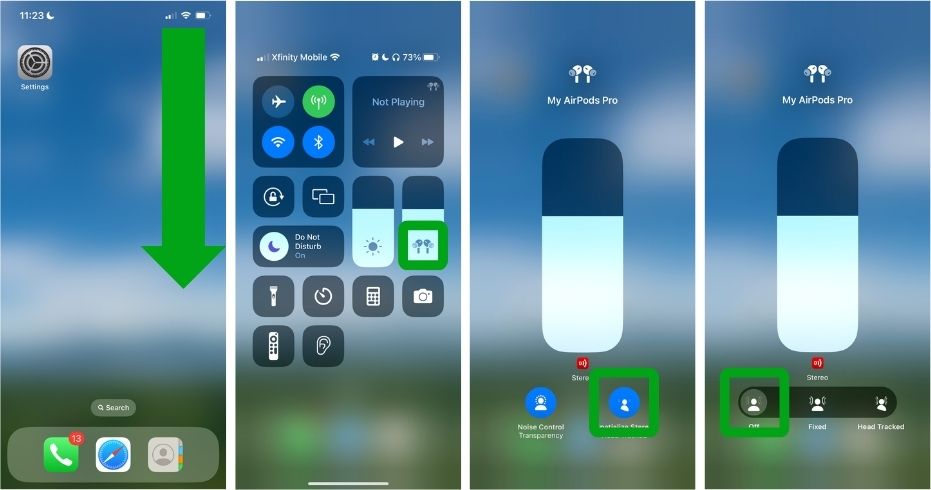
Next you should disable Headphone Accommodations to see if this fixes the problem. Headphone accommodations use transparency mode on your AirPods to amplify softer sounds to help people with hearing. To disable this feature:
- Open Settings > Accessibility > Audio/Visual > Headphone Accommodations
- Toggle Headphone Accommodations to “Off”
Contact Apple Support
If all the steps to this point have failed it’s time to call Apple Technical Support for assistance. They have professionals who will be able to diagnose if there is a hardware issue with your AirPods and provide options for a replacement if necessary.
Conclusion
Hopefully, at this point your problem has been solved with the assistance of this guide. Although there are many reasons why your AirPods are cutting out, in most cases you can resolve the problem quickly and easily with the steps we have outlined above. Remember, that if you do continue to have issues you can always contact Apple Technical Support for professional assistance.
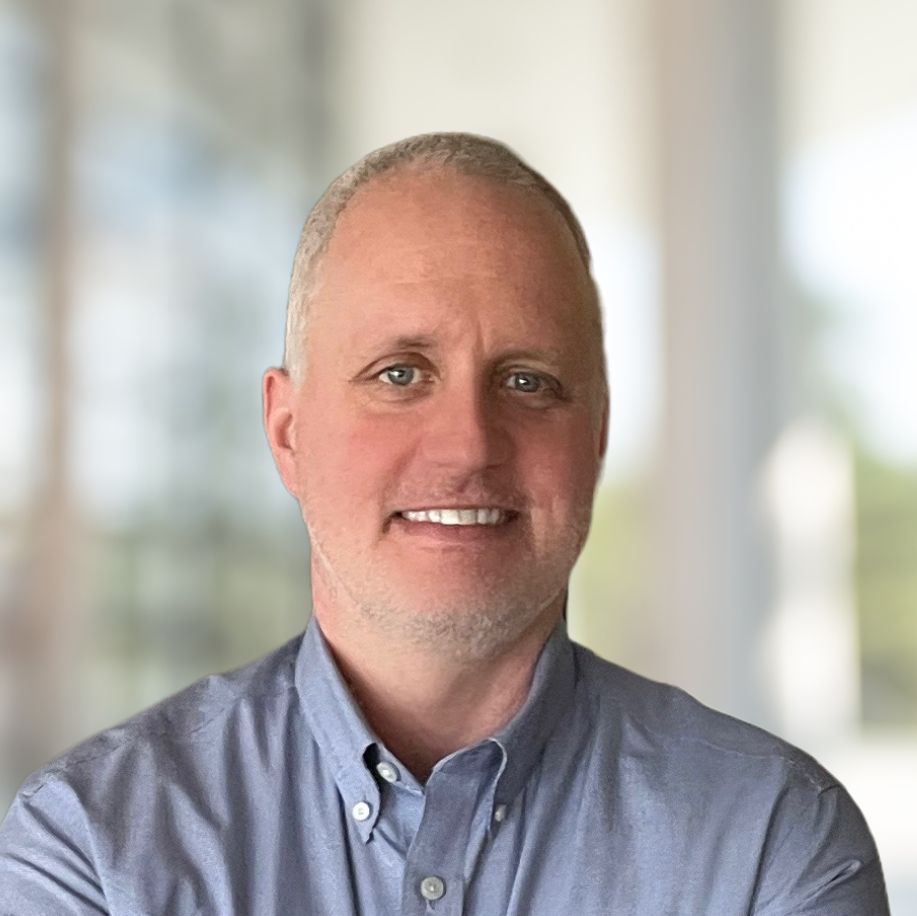
Jim is an entrepreneur and technology enthusiast who has over 20 years of experience in the technology field. Over the course of his career he has held numerous tech leadership roles.
Currently, he owns Smarter Tech Talk, a platform he launched in September 2023, dedicated to offering detailed analyses of consumer technology and applications. With this venture he hopes to use his deep expertise and passion for technology to provide others practical advice and guide them through todays complex technology landscape.