What You Need to Know
- We discuss several methods that show you how to disconnect AirPods from a variety of different devices
- On an iPhone or iPad open Settings > Bluetooth and tap the “i” next your AirPods and then tap “Forget This Device”
- On a Mac open System Preferences and then tap Bluetooth. Click the “x” next to your AirPods and confirm you want to remove them
- You must remove the Apple ID from AirPods before giving them away or selling them. Otherwise, the new owner will not be able to connect them to their device
- You can perform a hard reset on your AirPods by opening the case. Then press and hold the button on the back of the case until the light flashes
Introduction
As Apple continues to refine and improve their AirPods, there may come a time when you want to upgrade. However, before you sell or giveaway your current pair it’s important that you disconnect your AirPods from your devices and remove them from your Apple ID.
AirPods have a built in security feature called Pairing Lock that prevents them from connecting to more than one Apple ID at a time. There are two benefits to this feature. Firstly, from a security standpoint nobody else can use your AirPods. Secondly, this feature allows your AirPods to automatically connect to your other Apple devices using the same Apple ID. The downside is that when you transfer them to a new owner they will not work if they are still connected to your Apple ID.
So if you are ready to sell or giveaway your AirPods, read on to understand the steps you must take to prepare them for a new owner.

Why Would You Want to Disconnect AirPods
There are several reasons why you may want to disconnect your AirPods from all your devices. For instance, if you are having technical issues, disconnecting and recreating the Bluetooth connection will often resolve issues with your AirPods intermittently pausing or cutting out.
Another scenario when you will need to disconnect your AirPods and remove them from your Apple ID is when you plan to sell them or give them away. If you do not properly remove them, the new owner will not be able to connect them to their device.
If, however, your AirPods are disconnecting when you do not want them we have a guide that can help you diagnose and solve this problem.
5 Ways To Disconnect AirPods From Different Types of Devices
There are several ways to disconnect your AirPods from a variety of devices. Remember, if all the devices that your AirPods are paired with are Apple devices you only need to remove them from one device. This change will automatically be updated on your other Apple devices.
However, if you have paired your AirPods with other device manufacturers you will need to manually remove them from each of those devices individually. Let’s begin by discussing Apple devices.
How to disconnect AirPods using an iPhone or iPad
In order to disconnect your AirPods from an iPhone or iPad, begin by:
- Opening Settings
- Tap Bluetooth
- Click the “i” next to your AirPods
- Scroll to the bottom of the screen and select Forget This Device
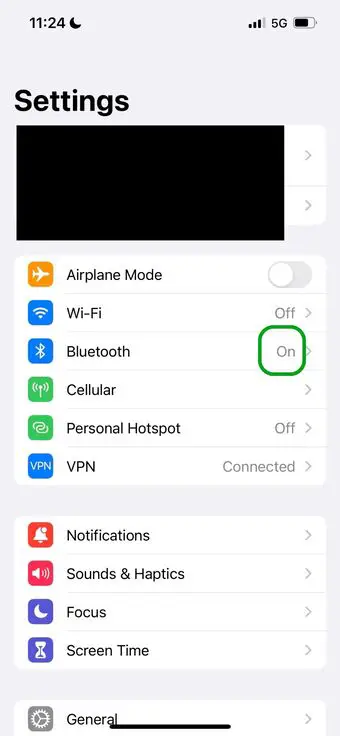
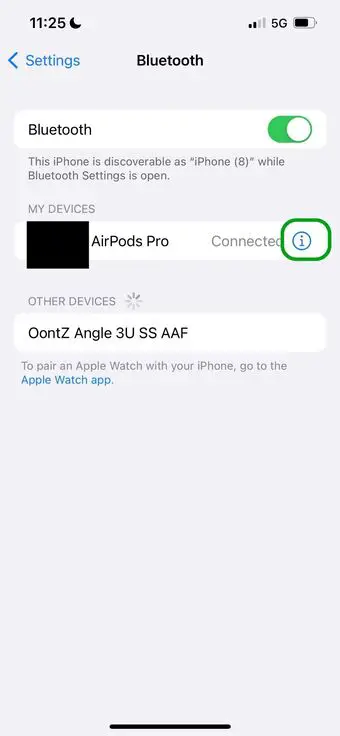
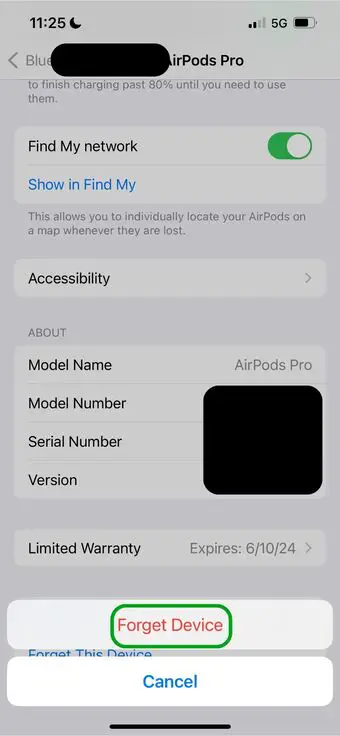
How to disconnect AirPods using a Mac
If you have a Mac, the steps to disconnect your AirPods are similar. First, we will access the Bluetooth settings on the Mac and proceed from there:
- Open System Preferences
- Select Bluetooth
- Click the “X” next to your AirPods
- Confirm that you want to Remove your AirPods from your Mac
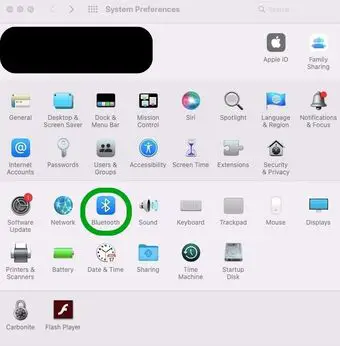
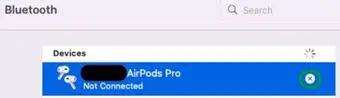
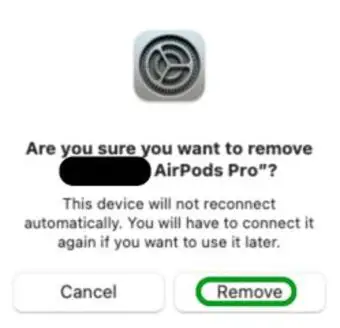
How to disconnect AirPods using Apple TV
If you have Apple TV you can remove your AirPods by following these steps:
- Open Settings
- Select Remotes and Devices
- Click Bluetooth
- Select your AirPods and then click Forget This Device
Keep in mind that when you remove your AirPods from older versions of Apple TV that are not connected to iCloud, the AirPods will NOT be automatically removed from other Apple devices.
How to disconnect AirPods on an Android phone
Android devices are not part of the Apple product suite, but they are able to connect to AiPods. You will need to remove your AirPods from Android devices in addition to any Apple devices by following these steps:
- On your Android device open Settings
- Select Device Connectivity
- Select Bluetooth
- Click on the Settings (Gear) Icon next to your AirPods
- Click Unpair
How to disconnect AirPods from other devices
Your AirPods could be connected to many other types of devices as well. Generally, the steps to disconnect them follows a predictable process:
- The first step is to always find and open the Bluetooth settings on the device
- Once you are in the Bluetooth settings you want to disconnect, unpair, or remove the connection
Some examples of other devices include Chromebook laptops, Microsoft Windows PC’s, and a variety of video game consoles.
How to Remove AirPods From Your Apple ID Using the “Find My” App
Selling or giving away your AirPods is a unique scenario where you need to take additional steps to disassociate your AirPods from your Apple ID.
If you do not do this properly, the next owner will not be able to connect the AirPods to their device. The reason for this is that AirPods can only be associated with one Apple ID at a time. This provides an added level of security by deterring theft because the AirPods will not be useable. But it also is linked to the functionality that allows your AirPods to be accessed across all your devices automatically.
In order to remove your AirPods from your Apple ID:
- Open the Find My App on your iPhone, iPad, or Mac
- Select the Devices tab
- Scroll and select your AirPods
- Tap Remove This Device and confirm you want to complete the removal
How to Remove AirPods From Your Apple ID Using iCloud
If you do not have access you your Mac, iPhone, or iPad you can also complete removing the AirPods from your Apple ID on the web using iCloud.com. Begin by:
- Login to iCloud.com
- Click your profile icon in the upper right hand corner of the screen
- Select iCloud Settings
- Scroll down and select Find Your Devices
- You will be prompted to login to iCloud again
- Select your AirPods
- Click Remove
After removing your AirPods from your Apple ID you can now give them to a new owner!
Conclusion
In conclusion, whether you’re selling your AirPods or passing them on to a friend, it’s crucial to disassociate them from your Apple ID to ensure a smooth transition for a new owner. This process not only protects your personal information but also adheres to Apple’s security protocols, which are designed to prevent unauthorized use of your devices.
By following the simple steps outlined above, you can quickly and securely remove your AirPods from your Apple ID. Doing so will allow the new owner to connect the AirPods to their own device and enjoy them just as you have.
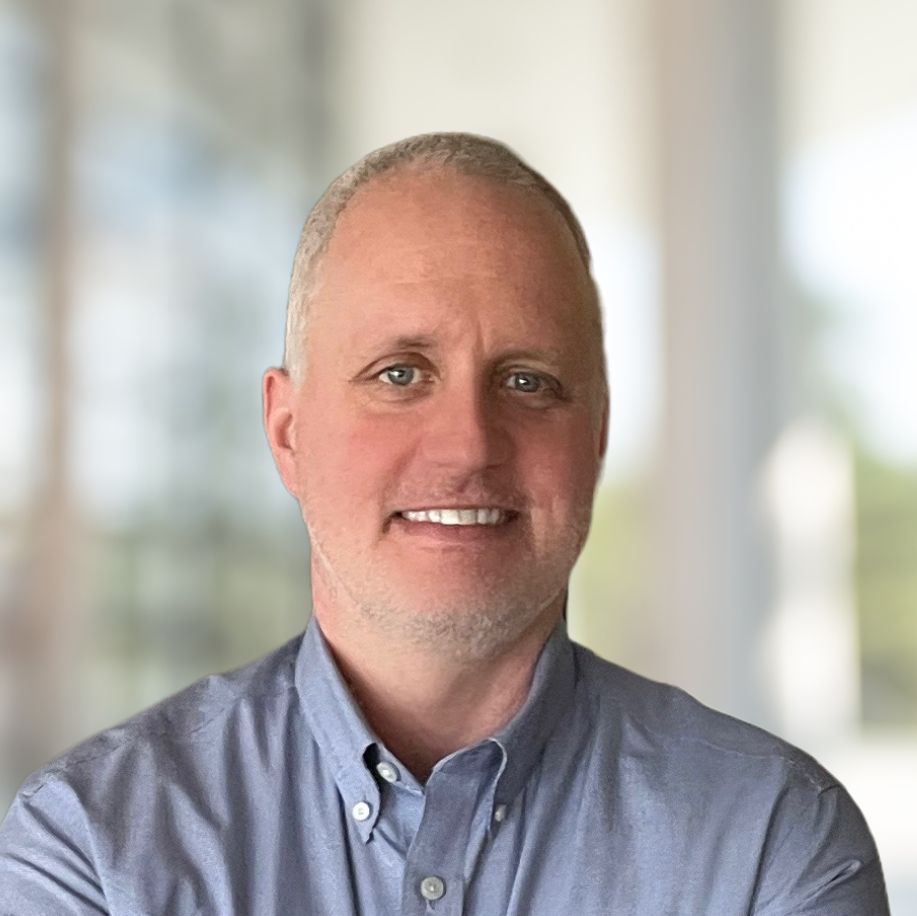
Jim is an entrepreneur and technology enthusiast who has over 20 years of experience in the technology field. Over the course of his career he has held numerous tech leadership roles.
Currently, he owns Smarter Tech Talk, a platform he launched in September 2023, dedicated to offering detailed analyses of consumer technology and applications. With this venture he hopes to use his deep expertise and passion for technology to provide others practical advice and guide them through todays complex technology landscape.